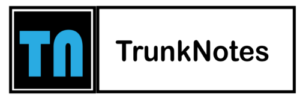Android Phone Keeps Restarting – How To Fix

Although Android is the best smartphone operating system, serious problems can arise. Outdated system software releases, inefficient apps, faulty application caches, etc., can easily cause system-wide crashes necessitating the device rebooting.
Table of Contents
Follow the recommendations and fixes below to fix an Android phone that keeps restarting.
1. Update the Android System
Download and install the most recent Android operating system upgrades to keep the device in excellent condition. You might believe that updating your Android will take time and be inconvenient. However, updating the most recent system will improve speed and provide more thorough protection for your phone. You might require an operating system upgrade if your Android device keeps crashing and restarting.
If you have trouble checking for and installing system updates, follow these easy instructions.
Step 1: Open Settings on Android. Click Advanced>Software Update after scrolling down.
Step 2: Check for updates here and view the device’s update history; update to the most recent version if available.
2. Don’t Use Cases or External Batteries
The smartphone sensors or buttons are typically covered by non-original accessories such as phone cases and extra battery packs, which could be the problem. Please consider replacing or not using them again if the issue is resolved when you remove these accessories because that means they are the reason for the problem.
3. Remove the Harmful Third-Party Apps
In some circumstances, it may indicate an issue with the low-quality apps on your phone if your device continues restarting at random. The removal of third-party programs might be a solution to this issue. The phone may have restarted due to an application operating in the background. Please do the following steps in this situation!
Step 1: Select Settings >Applications >Uninstall
Step 2: After this, uninstall any harmful third-party apps operating in the background.
4. Free Up Storage Space
When the phone doesn’t have enough storage, it may crash, keep rebooting, or have other issues. To find out how much storage is left, navigate to Settings > General Management> Storage.
The issue could arise if your phone has less storage space than 5GB. To free up storage space, delete any unnecessary apps, pictures, downloaded data, etc.
5. Examine your Android Device in Safe Mode
Safe mode on Android only supports native apps, which makes it easier to identify whether a freshly installed program is to blame for irregular system reboots.
Activating the safe mode:
Long press the power button to access the power menu.
Holding down the Power Off button continuously.
Tap the Safe mode option to start the computer in safe mode.
It’s safe to believe an app you’ve installed is the reason for the problem if your phone won’t resume in safe mode. As a result, you should delete each of your apps one at a time, starting with the most recent download.
6. Look for Overheating Symptoms
Your phone can restart or shut down to protect itself if it becomes hot. Your phone may become very hot while performing demanding tasks, such as playing a game, but if this happens frequently, there may be a problem. Keep your phone cool, and it may stop rebooting itself.
7. Replace the Battery
Is your phone still restarting? This is because your phone’s battery may be dying. This is particularly likely if your phone restarts with significantly less battery life than before.
You’re in luck if your phone has a removable back since you can buy a new one and install a new battery; your best options are to visit a reliable phone repair facility or purchase a new phone.
8. Perform a Factory Reset
The last option is to factory reset your phone if it keeps restarting. Your device gets wiped out, and everything is reset to default.
Before continuing, you must back up your Android device. Even if some of your Google account data is stored in the cloud, your files and any app data are probably necessary, and you don’t want to lose them.
9. Software Glitches
Software glitches are a common culprit behind Android phones constantly restarting. These issues can stem from app conflicts, system errors, or corrupted data. To address this, update your Android OS to the latest version. Additionally, clear your device’s cache partition to eliminate temporary files causing problems. If the issue persists, consider booting your phone into safe mode to pinpoint problematic third-party apps. Removing or updating these apps can often resolve the glitch. When all else fails, a factory reset may be necessary, returning your phone to its default settings. Always remember to back up your data before taking this step.
10. Clear Cache
Clearing the cache on your Android device is a helpful troubleshooting step to address issues like constant restarts. The store contains temporary files and data that can accumulate and potentially lead to software conflicts. To clear the cache, access your phone’s recovery mode and select the option to wipe the cache partition. This process doesn’t erase your data, but it can resolve glitches and improve device performance. After clearing the cache, restart your phone and monitor whether the restarting issue persists. If it does, you can explore other solutions to pinpoint the cause and find a resolution.
In Conclusion
If you’ve done everything correctly, your phone should no longer restart frequently. You can resume using your phone without worrying about it shutting down unexpectedly. Do your best to keep your phone in good condition. Clear away unnecessary data, keep things current, and prevent risky websites and downloads.