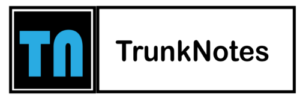How to Use Midjourney to Make AI Art in 2023?

AI has become incredibly popular, and there are many text-to-image generators available. One of the best options for creating realistic images is MidJourney AI. To begin, we’ll guide you through the steps and provide some helpful tips to make the most of it. Let’s begin!
What is MidJourney?
Midjourney AI is a research lab that works on its own to explore new ways of thinking and boost human imagination.
Step 1: Setting up Discord
To make incredible AI art with Midjourney, you must first sign up or log in to your Discord account. If you already have a Discord account, you can proceed to the next step. Just go to the Midjourney landing page to get started.
Click on Join the Beta.
Next, click the + button near the top left of the Discord toolbar. This allows you to add the Midjourney server to your Discord account.
A popup will appear with several options. Click join a server for this tutorial.
Next, click don’t have an invite. This allows you to browse servers you’d like to join.
Locate Midjourney under the featured communities, then click on it.
Step 2: Signing up for a Midjourney Subscription
To make artwork, you need to get a Midjourney subscription. Follow these steps: Go to the bottom of the screen and type “/subscribe” in the text prompt. This will show the subscription options. Choose a paid plan and click “subscribe to Midjourney.” Finally, press “enter” on your keyboard.
Step 3: Access a bot channel and craft your initial art piece
To fashion your inaugural AI artwork, you must access a bot channel designated for newcomers. Within the Midjourney server, pick a “Newbies” channel from the sidebar. Next, input “/imagine” into the message bar along with your creative prompt, and press “Enter” to submit your directive. The bot will take a short while to generate four visual representations based on your prompt. At the start, you may only notice abstract color patterns, but the images will gradually gain definition.
Prompt writing is a skill in and of itself. To get your desired image, understanding vital aspects such as artistic style, color scheme, illumination, and layout is crucial. The sequence of words in your command also impacts the outcome. As a result, it’s advisable to prioritize essential components at the beginning of your instruction and add supplementary details later on.
Emulating different art styles can help you write better prompts and create more visually compelling images. For example, try telling Midjourney to create “in the style of” one of your favorite artists. In the same manner that an artist maintains a diary of creative concepts, gathering ideas for AI art prompts can be advantageous for you. Consider jotting down color schemes or emphasizing illustrative text. The world is your oyster.
Step 4: Refine your image
Once the AI gives you four images, you can make them better by clicking on buttons labeled U1, U2, U3, or U4 under the images. If you want more variations of a particular image, click on V1, V2, V3, or V4 below the grid to generate four new images. Each action you take will use up one of your 25 free opportunities on Midjourney. So, feel free to experiment until you find the image you like.
Step 5: Immortalize your artwork
Sure! After creating your masterpiece, you have two options to save it. First, you can click on the image to see the preview, then click “Open original” to access the full-size image, and finally, right-click on the image and choose “Save image as…” to save it directly to your computer.
Alternatively, you can send the image to yourself on Discord. Find the message from the AI bot with your image, click on the emoji button, choose the envelope emoji, and the image will be sent to your Discord inbox.
If there are any issues with the AI image, you can use programs like Photoshop to make corrections and add your own personal touch to the artwork. It can be a fun way to make the AI output truly your own!
Read about Midjourney V5
The Midjourney project started with a big goal to create an AI that can turn written descriptions into impressive images. After several updates, each improving its abilities, the latest version, Midjourney V5, is a major step forward. It takes the success of previous versions and introduces groundbreaking new features.
Improved image prompts and remixes
Midjourney V5 is better at handling image prompts and creating remixes compared to V4. Users will see a noticeable improvement in the quality and relevance of the images it generates.
Support for image weights
The new image weights feature allows users to have more control over the final generated image. By adjusting these weights, users can change how much certain elements stand out in the picture. This means they can customize and express their creativity more effectively.
When using a photo or picture as a reference, you can now adjust its influence by employing the