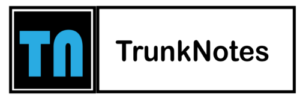Multifunction Printers Tips: Getting the Most Out of Your All-in-One Device

In today’s fast-paced world, efficiency is paramount, even when it comes to everyday tasks like printing. Multifunction printers (MFPs) have become an essential tool in homes and offices alike, offering a convenient way to handle printing, scanning, copying, and even faxing tasks. In this article, we’ll delve into some valuable tips to help you make the most out of your multifunction printer, ensuring seamless operation, enhanced productivity, and cost savings.
Definition:
Multifunction printers, often referred to as all-in-one printers, combine the functionalities of several devices into one compact unit. They save space, reduce clutter, and offer a wide range of capabilities. Whether you’re a busy professional, a small business owner, or a student, optimizing your MFP usage can significantly improve your workflow.
Multifunction Printers Tips:
Choosing the Right Multifunction Printer
Selecting the right MFP for your needs is crucial. Consider factors such as print speed, resolution, paper handling, connectivity options, and additional features like duplex printing. A well-suited MFP can enhance your productivity and help you achieve the desired results.
Optimal Placement for Your MFP
Where you place your MFP matters, ensure it is easily accessible and well-ventilated to prevent overheating. Avoid placing it near direct sunlight or sources of moisture. This will extend the lifespan of your device and ensure consistent performance.
Mastering the Basics of Printing
Before diving into advanced features, familiarize yourself with basic printing techniques. Adjust settings like paper type and print quality according to your needs. Regularly update your printer drivers to ensure compatibility with your operating system.
Efficient Scanning Techniques
Make the most of your MFP’s scanning capabilities. Organize your digital documents efficiently by creating separate folders for different types of scans. Use optical character recognition (OCR) for converting scanned documents into editable text.
Top Coping Strategies
When copying documents, optimize settings such as color mode and paper size. Experiment with options like reduction and enlargement to fit content as needed. Regularly clean the scanner glass and feeder to maintain optimal copy quality.
Utilizing Fax Functions Effectively
Though faxing might seem outdated, it’s still valuable in certain scenarios. Familiarize yourself with your MFP’s fax settings and features, including speed dialing and group faxing. Ensure that you’ve configured the fax header with accurate information.
Networking Your MFP
Connect your MFP to your home or office network for seamless sharing. Utilize Wi-Fi Direct, Ethernet, or USB connections based on your requirements. Enable security features like network authentication to protect your device from unauthorized access.
Mobile Printing Convenience
Modern MFPs offer mobile printing options that allow you to print directly from your smartphone or tablet. Install the necessary apps and connect your devices to your MFP for convenient on-the-go printing.
Maintenance and Troubleshooting
Regular maintenance is essential for optimal performance. Clean the printhead, rollers, and other components as the manufacturer recommends. Fixing common issues like blank pages and paper jams promptly to prevent damage.
Eco-Friendly Printing Practices
Reduce your environmental footprint by adopting eco-friendly printing practices. Print double-sided whenever possible, use recycled paper, and adjust settings to minimize ink or toner usage.
Security Considerations
Protect sensitive information by enabling security features on your multifunction printer. Set up user authentication to restrict access, and regularly update your device’s firmware to patch security vulnerabilities.
Cost-Effective Ink and Toner Solutions
Ink and toner can be expensive. Save on printing costs by opting for high-yield cartridges and exploring third-party options. Keep an eye on ink levels and replace cartridges proactively to avoid sudden shortages.
Customizing Your MFP Settings
Explore the various customization options your MFP offers. Personalize settings such as default print mode, scan destinations, and energy-saving features to align with your preferences.
Conclusion
In conclusion, a multifunction printer is a versatile tool that can significantly enhance your printing, scanning, copying, and faxing experiences. By following the tips outlined in this article, you can maximize the utility of your MFP, streamline your workflows, and achieve optimal results.
Multifunction FAQs
Can I use any type of paper in my multifunction printer?
While most multifunction printers can handle a variety of paper types, it’s recommended to use paper that’s compatible with your printer’s specifications for the best results.
Is wireless printing secure?
Wireless printing can be secure if you take necessary precautions, such as setting up a secure network and enabling encryption.
How often should I clean my MFP?
Regular maintenance is key. Clean your MFP’s components, such as the printhead and rollers, whenever you notice a decrease in print or scan quality.
Can I print from my smartphone?
Yes, many modern multifunction printers offer smartphone printing capabilities through dedicated apps or wireless connections.
What should I do if I frequently encounter paper jams?
Make sure to use the correct paper type and size, fan the paper before loading it, and keep your printer’s paper path clean to prevent jams.
Can I scan multiple pages at once?
Yes, many MFPs have automatic document feeders (ADFs) that allow you to scan multiple pages in a single batch, saving you time and effort.
In conclusion, a multifunction printer is a valuable tool that can simplify your printing, scanning, copying, and faxing needs. By understanding its features and implementing these tips, you’ll be able to maximize its potential, enhance your productivity, and enjoy creative printing possibilities.