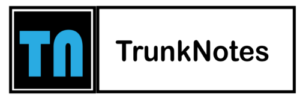TP-Link Extender Refused to Connect to New Router

Have you ever experienced that frustrating moment when technology just doesn’t seem to cooperate? One such situation is when your trusty TP-Link extender decides to play hard to get and refuses to connect to your brand-new router. Don’t worry, though – we’ve got you covered! In this post, we’ll guide you through the simple steps to troubleshoot the issue without performing the TP-Link extender reset process. So, let’s start without further ado!
Tips to Fix Extender Refused to Connect to Router
Here we tell you about the easiest troubleshooting tips that will get your TP-Link extender to cozy up to your new router.
Check the Connection
First, you need to ensure that your range extender is securely connected to the wall outlet. Check that your device is placed within the range of your new router. We tell you this because a loose connection of the device causes issues in the installation process.
Inspect the Ethernet Cable
Now you should inspect the Ethernet cable that you use to make the connection between the extender and the router. We tell you this because there is a chance that the cable you use for the connection is damaged or broken. So, to ensure it inspects the cable thoroughly. If you see there is damage to the cable, then replace it with a new cable at the same time.
Reduce the Distance
The distance between the networking devices plays a crucial role. But if you place your extender at a long distance from the new router, it causes an issue with the configuration process of the devices. So, check the distance carefully. If you see there is excessive distance that needs to be reduced, then keep the extender closer to the router.
Remove Wireless Interference
WiFi interference into the networking device is common. Due to this, the network of the device getting weakens. So to rule out this possibility you need to follow the following steps:
-
To remove the WiFi interference from the device follow the following steps as mentioned:
-
Try changing the WiFi channel on both your router and extender to avoid interference.
-
Ensure the extender isn’t placed near large obstacles or reflective surfaces that might weaken the signal.
-
If the issue persists, consider updating the extender’s firmware or performing a factory reset.
Reboot the Extender
Now it’s time to reboot the extender. By doing this you will remove the temporary hiccups from the device and also fix the minor bugs that cause the extender to refuse to connect to the new router issue. Below we mentioned the instructions to reboot the device in the right manner.
-
Initially, turn off your extender by pressing the power button.
-
Remove it from the wall outlet.
-
Keep waiting for 5 minutes until the device is powered off.
-
After that, you need to plug the extender back into the socket.
-
Turn it on by pressing the power button.
This is how you can reboot your device easily. Once the device is rebooted try to connect your extender to the router.
Reset the Extender
If your extender is still stubborn, it might need a fresh start. Find that tiny reset button on your extender (usually a pinhole) and hold it down for about 10 seconds. This will wipe away any old settings that might be causing the trouble. Once the device is reset all you need to do is re-install it again. You can do this by accessing the default web address of the device tplinkrepeater.net. Or if you have a TP-Link router, then access the tplinkwifi.net web address.
Hence, these are the easy hacks that you can use when your device’s TP-Link extender refuses to connect to the new router. Once the problem is fixed you will get the blazing fast internet speed throughout your house.